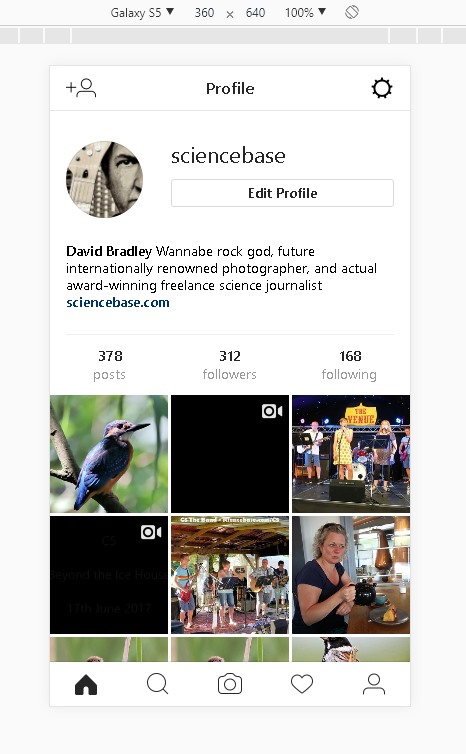UPDATE: If you don’t want to or cannot use the hack described below, then simply install a plugin or browser extension that acts as a user-agent switcher. Such an extension basically lets your browser pretend it is an Android phone, an iPhone or indeed any other type of browser. I tried uploading to Instagram with this user-agent switcher extension installed under Chrome and it seemed to work fine.
You have been able to access your Instagram account from a desktop browser for quite some time but you cannot post a photo without a workaround. The workaround is quite straightforward. You simply log into Instagram on your desktop browser, switch to developer mode (right-click “inspect” in Chrome) and choose a mobile device view. Full instructions are here.
I just tried it successfully with my recent kingfisher photo…seems to have worked. Saves me having Instagram running on my phone as it drains the battery really quickly even with the app supposedly “inactive”.